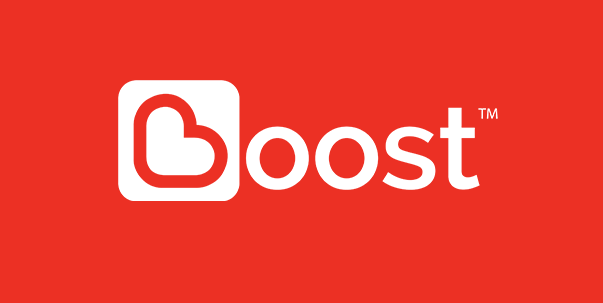Step 1:
Click "Top Up" Button
Open the app and tap the "Top Up" button located in the "Tools" section at the bottom of the screen.
Step 2:
Select "Instant Top Up (TNG)"
From the list of top-up options, select "Instant Top Up (TNG)" to proceed.
Step 3:
Enter the Amount
Input the top-up amount you'd like to add to your account. Be sure it’s within the allowable range, then tap "Next."
Step 4:
Confirm Your Deposit Amount
Double-check the amount you’ve entered and tap "Touch 'n Go eWallet" to confirm the top-up.
Step 5:
Log In to Your TNG Account
Enter your TNG account details and password to log in and proceed with the top-up.
Step 6:
Click "Pay"
Once your amount is confirmed, click on the "Pay" button located at the bottom of the screen to continue.
Step 7:
Open TNG App and Click Proceed
Open your TNG app and click "Proceed" on the notification you receive to complete the transaction.
Step 8:
Click on "Back to Merchant"
After payment, click the "Back to Merchant" button to return to the merchant’s page.
Step 9:
Top Up Successful
A confirmation screen will appear, showing that your top-up was successful. Congratulations, you’ve completed your top-up!


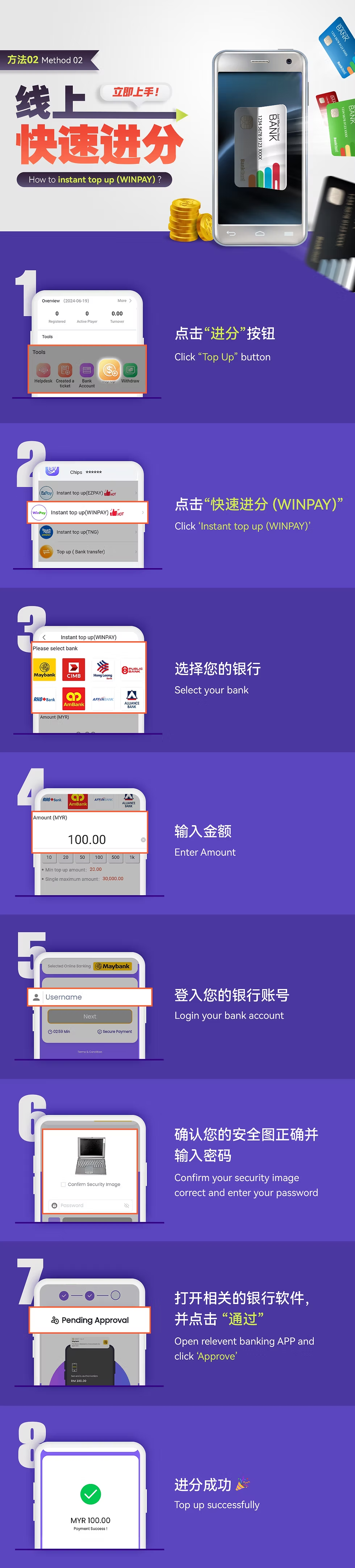

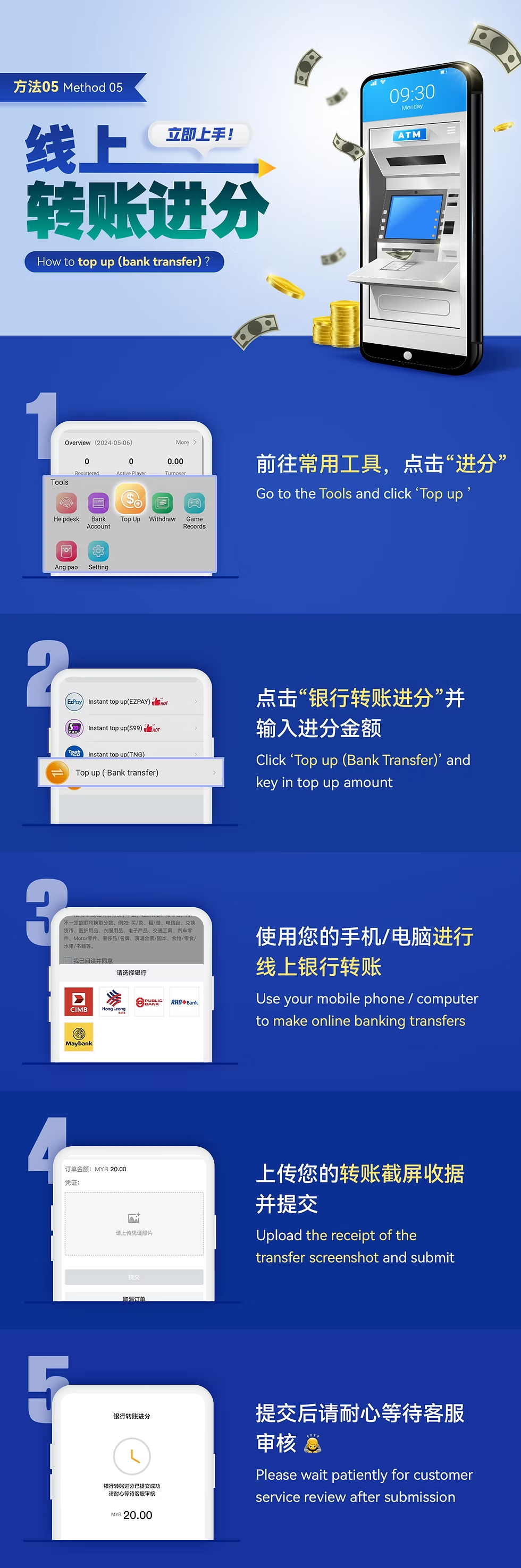


 CN
CN
 EN
EN BM
BM